Capturing Sodera LE Analyzed Data to Disk
Note: Record is not available in Viewer mode. Analyze/Analyzing is available in Viewer mode, allowing different analyses to be performed on previously recorded and saved captures.
- Click the Record
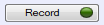 button on the Standard Toolbar. Sodera LE will begin capturing data from all wireless devices within range .
button on the Standard Toolbar. Sodera LE will begin capturing data from all wireless devices within range . - In the Wireless Devices pane select the active devices for analysis
- Click on Analyze
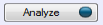 button , or click the Start Analyze button
button , or click the Start Analyze button  to
begin capturing to a file. This
Start
Analyze button is located on the Control window, Event Display, and Frame Display.
to
begin capturing to a file. This
Start
Analyze button is located on the Control window, Event Display, and Frame Display. - Files are placed in My Capture Files by default and have a .cfa extension. Choose Directories from the Options menu on the Control window to change the default file location.
- Watch the Status Bar on the Control window to monitor how full the file is. When the file is full, it begins to wrap, which means the oldest data will be overwritten by new data.
-
Click the Analyzing button, or click the Stop Analyze button
 to stop analyzing. .
to stop analyzing. . -
To clear captured data, click the Clear
 icon .
icon .- If you select Clear
after stopping analysis, a dialog appears asking whether you want to save
the data.
- You can click Save File and enter a file name when prompted .
- If you choose Do Not Save, all data will be cleared.
- If you choose Cancel, the dialog closes with no changes.
- If you select the Clear
icon while a capture is occurring:
- The capture stops.
- A dialog appears asking if you want to save the capture
- You can select Yes and save the capture or select No and close the dialog. In either case, the existing capture file is cleared and a new capture file is started.
- If you choose Cancel, the dialog closes with no changes.
- If you select Clear
after stopping analysis, a dialog appears asking whether you want to save
the data.